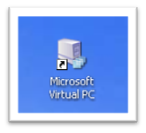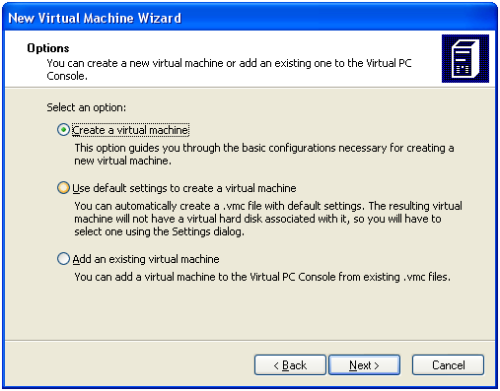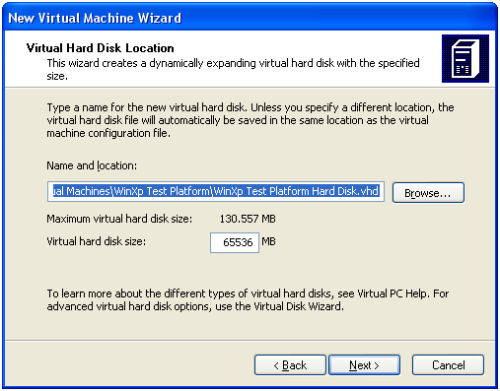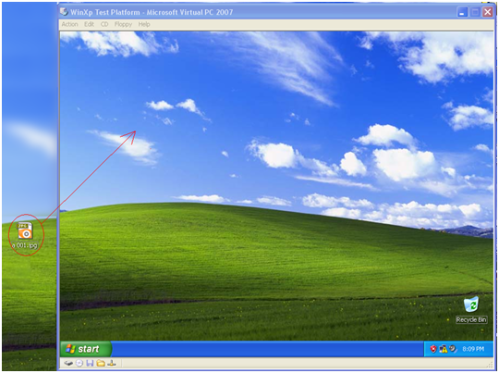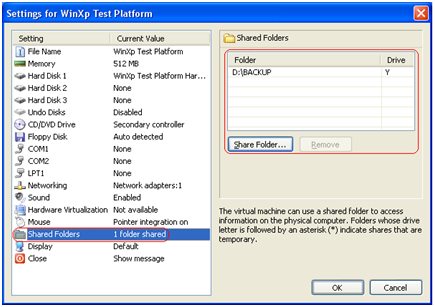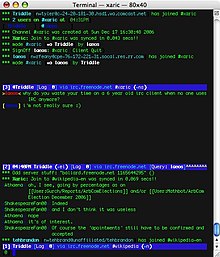The operating system is supported by Microsoft Virtual PC generally is derived from Microsoft's own family, such as Windows 98, XP, Vista. Because of the lack of linux support, better use another virtualization software like VMWare (unfortunately not free).
The weakness of the current USB drive is not supported by Virtual PC. In the VMWare USB Drives are supported.
oday I will do a demo on Windows XP SP2. Keep in mind, I recommend at least 1 gigabyte of memory your computer and at least 10 gigabytes of free space. Guest OS for Virtual PC takes a large amount of memory from the host operating system (OS when running Virtual PC).
Before the start I was reminded, is called a guest operating system on your PC sedangkah Host virtual operating system is genuine / your main. Here are the steps:
1. Download Microsoft Virtual PC 2007 SP1 from http://www.microsoft.com/windows/downloads/virtualpc/default.mspx Note: Installer Microsoft Virtual PC also requires supporting software such as windows intaller 4.5 and MSXML 6.0 upwards and upwards. Make sure you guys already have it or can not run the installation.
2. When finished downloading, install it immediately. The steps are generally easy installation (just click the Next button).
3. Run from start microsoft virtual pc microsoft virtual pc program
4. If you do not have any of the Virtual PC settings you will get a wizard like below (click next)
5. choose create virtual machine
6. Choose a name for the guest OS. Free name but I wrote "Test WinXP Platform"
7. Since I am going to install windows, so I decided to choose Windows XP from the drop-down list.
8. Adjust the RAM to 512 MB. Defaut only 128 MB of RAM is very less. Note: be careful in this because a number of adjust RAM RAM of the host will be taken by the Guest. I therefore recommend that the host OS memory at least 1 gigabyte.
9. Next you'll make your hard drive to the Guest OS. Physical form of the HDD is actually just a file. Of course, a very large file size can reach more than 2 gigabytes when fully installed. Select "new virtual disk", the default setting that gives the size of the virtual hdd for 60 giga byte has been very adequate.
10. Wizard is finished, just click finish. Next is to insert the Windows XP CD into the CD Rom drive and start the virtual machine.
11. Make sure the Windows XP CD in the cdrom drive, and start the virtual machine. There are 2 ways to run a virtual machine. First by clicking on the virtual machine files (*. VMC) or click Start on the Virtual PC Console. Note: some of the settings on the virtual machine is still grayed out because the Guest OS has not yet been installed and no software "Virtual Machine Additions".
12. Perform the installation as usual (how to install windows XP from this tutorial). Try to do the googling if you want to get a tutorial.
13. After the OS installed and you can boot into, it's time to add the Virtual Machine Additions. Click on the Action menu and select "Install or Update Virtual Machine Additions". You will get a warning, just click continue and do the installation. After installation is complete, restart the system. Note: If you feel your mouse cursor stuck in the Guest OS (can not move to OS Host) just hit ALT keyboard right (not left!).
14. Congratulations you have created a Virtual PC . Next are the basics of file manipulation
15. To copy files from host to guest, click and drag the file from the desktop / folder into a virtual pc like in the picture below. The same applies if you want to copy from guest to host.
16. The weakness of the above is if you want to update the files on the guest then these changes will be implemented on the host, then you'll often click and drag. The other way is better to create a shared folder. The steps are as follows:
1. click edit settings
2. to the choice of shared folders and create a shared folder
3. Then to access the shared folder, using windows explorer on the guest operating system and browse to the Y (or drive letter depending on the mapping).
17. Menu settings can also be used to edit the other values such as large memory, etc. Note:
1. usb drive is not supported by virtual pc
2. Virtual PC file size is large enough, even already reached 1.4 gb when new windows installed